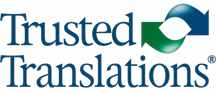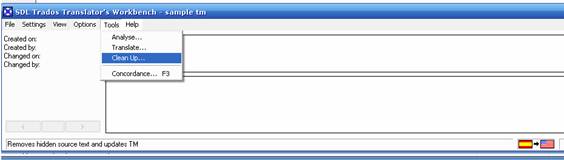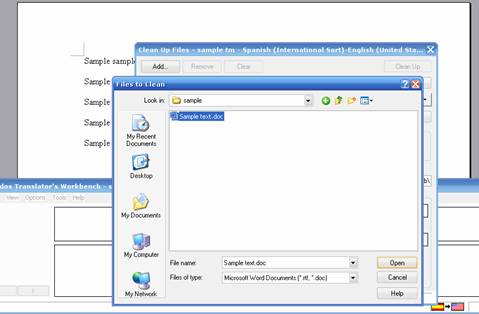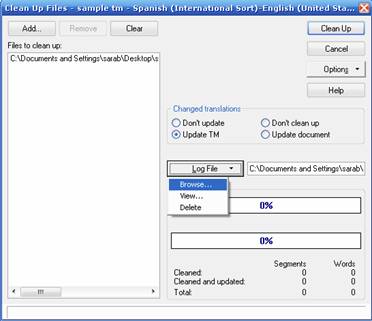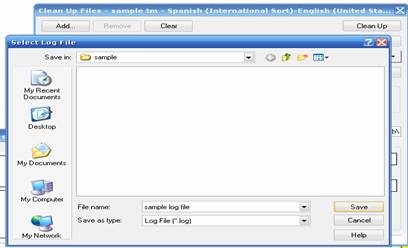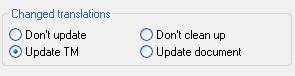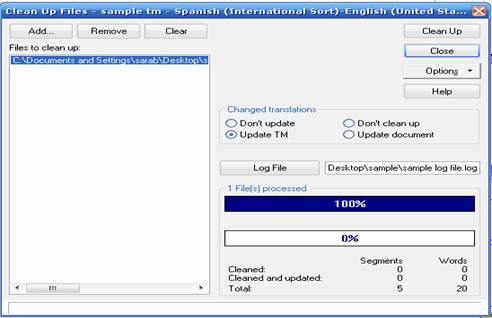One of the helpful tools in the Trados program is the Clean Up function. This function removes all the hidden text and updates the translation memory so that it includes any changes you may have made to the document outside of the translation segments. Whether you are working directly with clients or with translation agencies, knowing how to clean up your file is a fundamental part of the translation process with Trados.
1. To begin, select the Clean Up option in the Tools menu:
2. Next, you need to select the file that you want to clean up by selecting “Add…”
3. Once the file is selected, you can create a log file which will enable you to keep a record of the clean-up process and view any errors that occurred during the process. Select a location for the log file and give it a name:
4. Now that your log file is created, you can select one of the four options for how your document will be cleaned up. The best option to use is Update TM so that any changes made are incorporated into the TM, regardless of whether or not the translation segment was open when you made them:
5. Now you can click on the Clean Up button to complete the process. Once the function has been executed, the window will look like this:
6. If there were any errors in the process, simply go to Log File – View and the .txt file will open, displaying any errors such as broken tags or corrupted segments. If there were no errors, the following message will appear at the end of the file: “Cleanup finished successfully without errors!”
7. As part of the clean-up process, the program will automatically generate a .csv file (same as the .txt log file) and backup file with the .BAK extension. This file is the bilingual file, i.e., it has both the original and target text and is simply a safety measure so that you don’t lose the bilingual file in the clean-up process.