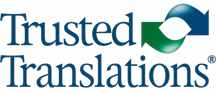Memsource is a computer-assisted translation tool (also known as a CAT tool) that allows translators to work with text in two columns, side by side, in which one column displays the source text and the other column displays the target text. In addition, it offers search tools and quality control, and the ability to create translation memories and terminology databases. Keyboard shortcuts can be of great assistance to anyone who works with CAT tools. Especially those of us who type a lot, since we try to avoid having to take our hands off the keyboard as much as possible and, thus, allow us to save time to focus on our main task. Below you’ll see a list of some very useful Memsource editor shortcuts.
- Ctrl + Enter: Confirm segment. As you may know, every time we finish translating or editing a segment, we must confirm it. With this shortcut, we can easily confirm without having to use the mouse.
- Ctrl + Shift + Space: Inserting a non-breaking space. This space prevents an automatic line break from occurring. We use it to make sure that two words that should stay together don’t end up in two separate lines, for example, a numerical digit and its accompanying symbol or abbreviation. (e.g., 12 cm)
- F8: Insert tags. With this key, we can insert tags from the source segment into the target segment. The tags are copied in the order in which they appear in the original text and are then placed wherever the cursor is.
- Ctrl + K: Search the term base and translation memory. All you have to do is select the words you want to search and press this key combination. You will be able to see, in the Search tab, every time the term has appeared in both the term base and translation memory. To find an exact match (when selecting more than one word), we must press Ctrl + Shift + K.
- Ctrl + Space: Copy text from the term base or translation memory. With this shortcut, you can copy the text from the term base or translation memory directly to where you have placed the cursor.
- Ctrl + ↑ / Ctrl + ↓: Scroll up or down between translation memory options. There is no need to use the mouse to see or select the option you want to copy from the translation memory, when you can easily do it with this shortcut.
- Ctrl + Insert: Insert a source segment into a target segment. This shortcut lets you copy the text from the source segment into the target segment. You can copy the entire segment, a single word, or any amount in between. In order to copy a specific word, we have to select it and then press these keys. It is very useful when there are numbers, email addresses or company names, for example.
- Shift + Enter: Insert line break. This combination allows us to “Enter” within a segment. Many times, for different reasons, sentences or words that should be in different rows end up in the same segment; in these cases, we can use this shortcut to insert the line break.
Of course, we also have the classics such as Ctrl + C (copy), Ctrl + V (paste), Ctrl + Z (undo), Ctrl + Y (redo), Ctrl + S (save). You can learn all about Memsource’s keyboard shortcuts on their website.
If you don’t use shortcuts, I recommend you give them a chance and try them out. They are very useful and they allow us to automate the whole process which, in the end, makes for a much faster and smoother translation.