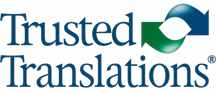1. Open MultiTerm. Go to TERMBASE > CREATE TERMBASE.
2. Choose the folder in which you want to save the database and click ACCEPT.
3. The Termbase Wizard will open. Click NEXT.
4. Select the option LOAD AN EXISTING TERMBASE DEFINTION FILE. Click BROWSE… to search for the .xdt file in your system. Once you’ve found and selected the file, click NEXT.
5. Write the name and, if you wish, the description of the termbase. Click NEXT.
6. The languages of the termbase are already preconfigured in the .xdt file. Therefore, don’t do anything and directly click NEXT.
7. The descriptive fields of the termbase are already preconfigured in the .xdt file. Therefore, don’t do anything and directly click NEXT.
8. In this step the entry structure is configured, but it isn’t necessary to do anything. Directly click NEXT.
9. Wizard has finished. Click FINISH.
10. The MultiTerm window opens with the termbase just created.
11. In order to import the glossary terms, go to TERMBASE > IMPORT ENTRIES… > PROCESS…
12. Click BROWSE… to search for the .xml file. The log file path is created automatically. Click NEXT.
13. Write the name of the exclusion file. This file will include the invalid entries or those that present problems during the importing process. Click NEXT.
14. A summary of the previous steps appears. Click NEXT.
15. When the program finishes importing, click NEXT.
16. Click FINISH and then ACCEPT.