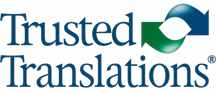The purpose of this post is to provide a list of instructions on how to create a package with Trados 2009 and then send that package to a resource for translation.
1.There are three ways to create a new project:
a) In the Home screen, click on New Project
b) Click on New Project in the shortcut menu
c) Click File → New → Project
2. In general, choose the “Default” template. For customers with a specific type of project you can create a special template.
3. Fill in the fields with the relevant information, e.g. (Name, Description, Location – at this point, we choose the path where it is stored), Date – the date of final delivery to customer, Customer).
4. Choose the language pairs. BEWARE of U.S. Spanish, since Windows 7 does not recognize this language pair; Windows XP dies recognize it. Instead, opt for another variety of Spanish, such as Mexican Spanish.
5. Choose everything you need to build the package:
a) files/folders to translate and send as reference (style guides, reference documents). Do not forget to choose which category (Translatable, For review, Reference). If a format is not recognized as “translatable”, select Project Settings and check the box for the format or create a specific filter in order to add this format to the list.
b) TM (can create one in 2009 or choose one from 2007. Search in the pulldown menu for the existing 2007 TM and an upgrade to 2009 in performed in this step. We do have to exercise caution in Windows 7 and make sure that it is NOT US Spanish. If so, it is better to change the codes before, and convert it to Spanish Mex).
c) Termbase (at this point, you can also do an upgrade if you have one in .mdb format).
6. Project Preparation. In Task Sequence select “Prepare” (where the package will be assembled).
7. Preparing Project: click on Close, but first make sure that there are no errors.
8. Once the project is created, it will appear in bold in the list of projects. Right-click on this project and choose Create Project Package (this can also be done from the main menu in the tab Project → Create New Package option. At that time, a sequence similar to when you selected the material to be included in the package is started: – Path of the package, the option of choosing 1 or more packages.
9. Fill in the options: to whom it is assigned (this name and its pertinent email address must be preloaded), what task is assigned, date of delivery of the task assigned, make sure that the files to translate, reference files, etc., are all properly assigned.
10. Package created: the .sdlppxo extension had to be loaded at the beginning. If you forgot to load a reference, it can be loaded the project at any time, even after sending the package.
11. Send by the configured mail client or as a conventional attachment. It is not necessary to compress the file, as it is a compressed format. Although, should you wish to compress it in a .zip file, you are able to do so. End of the creation and delivery of the package.
12. When the translator receives the email, he or she simply double clicks on that package, and it will automatically open in Trados 2009, ready to work, provided that the language pairs are compatible, and of course, that he or she has SDL Trados Studio 2009 properly installed on the computer.
(Versión en español: https://www.trustedtranslations.com/como-crear-un-proyecto-en-trados-2009-2011-11-17.html)