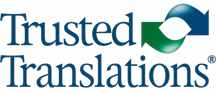Memsource is a CAT tool that allows us to work with text in two columns; one for the source text and the other for the target text. It also offers a variety of tools to facilitate our work as translators. Here, we’ll be talking about four functions that can help us obtain a higher quality final product: View Original, Preview Translation, Export to Bilingual DOCX and Display Hidden Characters.
In the “Document” menu, we have the option to see both the original document (“View Original”) and our translated version (“Preview Translation”). It’s always useful to go to the source document when we have doubts about what space a particular word occupies within the text, for example, when we don’t know if it’s a title, a subtitle or if it’s just a part of the regular text that was poorly segmented. It’s also useful when we’re not sure where to place tags. By viewing the original, we see which words are affected by the tags, and thus insert them in the right place within the translated text. Once inserted, we can use the “Preview Translation” option to make sure that the tags were correctly placed within the text.
This tool is also very useful to check spelling and grammar. While Memsource has its own spell-check, and does find some misspelled words, it’s always a good idea to double check when it comes to translation quality control. By seeing the translated text in a MS Word document, you can utilize the “Spelling & Grammar” check of a program separate from Memsource’s. In case the original document we’re working with isn’t a Word document (for example, if it’s an InDesign or an Excel spreadsheet), we can use the “Export to bilingual DOCX” option (also under the “Document” tab) to put the text in MS Word format and check its spelling and grammar.
Another very useful and oft forgotten tool is to show the hidden characters when revising text. To activate it, simply press the ¶ button or select the “Display Hidden Characters” option under the “Format” tab. This option allows us to differentiate, in both the source text and the meta text, each of the spaces, non-breaking spaces and line breaks, among other elements. It makes it easier to detect double spaces while translating, as well as when we run Memsource’s QA and get the “Multiple Spaces” error. In addition, it allows us to make sure we have used the non-separation space in the right place when working with documents that contain symbols and numbers. We can also use the same button in Word to check the text in its final format.
To achieve a more consistent text and, therefore, a better quality translation, we can also use the “QA”, “Search” and “CAT” tools; The former allows us to check the most common formatting errors, the latter two allow us to access the terminology base and the translation memory to see how a term or sentence was translated on previous occasions. You can learn more about some key combinations that facilitate this task by reading “Memsource: 8 Keyboard Shortcuts to Make Life Easier“.
Using these tools helps us achieve an end product that is as close to the original as possible, and much more consistent in terms of spelling and grammar. And that, as we always say, is what every translator hopes to achieve in their translations.