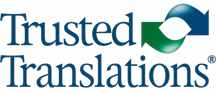As we’ve mentioned in other posts, Memsource is a very powerful tool for managing translation projects. A large percentage of files that project managers come across to be sent out for translation belong to the Microsoft Office suite, especially Word, Excel and PowerPoint. How can we optimize the use of Memsource to translate these files?
- To hide or not to hide? Oftentimes, we’ll find that part of the file needs to be left untranslated. In these cases, each Office program has different options for hiding text. In Word it’s as simple as highlighting the text you want to hide and pressing Ctrl+Shift+H, or else you can choose this option from the Font tab. Excel allows you to hide entire sheets by right-clicking on the sheet tab and selecting Hide; rows and columns can be hidden in the same manner. However, it is not possible to hide loose cells or a portion of text within a cell. Finally, in PowerPoint, entire slides can be hidden though it is also not possible to hide loose text within a slide.
- Tables of contents in Word. When we upload a file to be translated, Memsource allows us to establish different settings according to the file format. With regard to Word, we can choose if we want to translate the table of contents or not. This option is deactivated by default, since tables of contents tend to be automatic. Once a document containing a table of contents has been translated, you must open it in Word, place the mouse over it, then right-click and update it. Failure to do so will mean that the table of contents continues to be shown in the original language.
- Importing notes in PowerPoint. Memsource gives us this option when uploading a PowerPoint presentation. Activating this option (which is turned off by default) is crucial at the time of creating a quote. If the presentation has slides with notes, it’s important to ask the client if they want them to be translated, as the word count will be significantly different if they are included or not when uploading the file.
- Reading direction in Excel. A key option when uploading an Excel file is being able to choose what direction Memsource will use to order the cells in the bilingual file. The default option is to order by columns, from left to right. That is, it will start with the first cell containing text and will continue with all the other text-containing cells in that column; then it will continue to the next column, and so on until it reaches the final cell with text. This can be useful in many files, but other times the text will flow horizontally, from one cell to the cell immediately to its right, and so on until the end of the row. Failure to take this option into account when uploading an Excel file can lead to the translator having difficulty comprehending what they are translating.